No more lost emails or forgotten approvals. With Dynamics 365 Human Resources you can now request time off through your Microsoft Teams app.
Does your time off request system work like this?
You go to a tab in your messaging app (Teams), select the days you want off, and hit the submit button.
Dynamics 365 Human Resources is part of Microsoft’s flagship enterprise resource planning suite of applications that includes D365 Finance and D365 Supply Chain (formerly called Finance and Operations). The Human Resources application is a full-featured human capital management solution that benefits from integration with LinkedIn Talent Hub.
Now, it also brings the ease and convenience of letting you request and approve time off right from the app you probably use most – your messaging and collaboration app, Teams.
Installing the Human Resources Teams add-on places a tab right alongside your chat, calendar and other tabs. To make a request for time off, you can simply ask the chatbot in the Chat tab or select the Time Off tab where you can instantly view your balances and any previous requests.
Select “+ New request” and choose the leave plan you wish to use (in the example below only one leave plan ‘UTO’ is available).
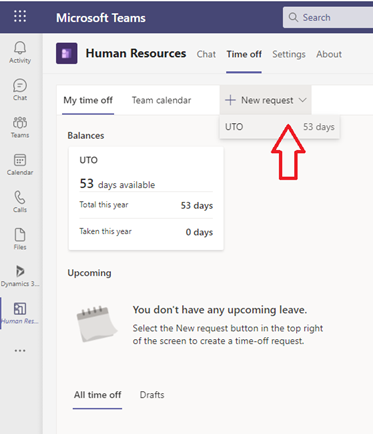
Next, select a start date:
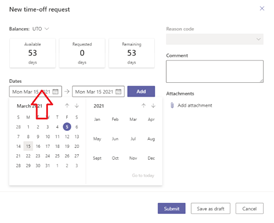
And an end date:
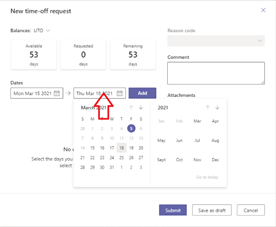
And click Add:
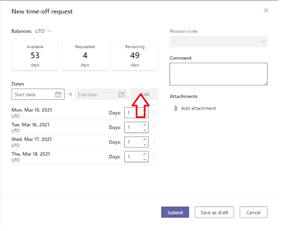
To request a half day, change to 0.5:
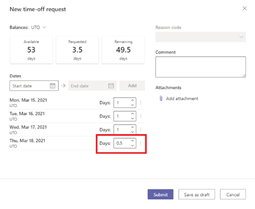
Lastly, click Submit, or if you’re not entirely ready, Save as draft:

Your request has now been routed to the appropriate approver(s) according to the workflow.
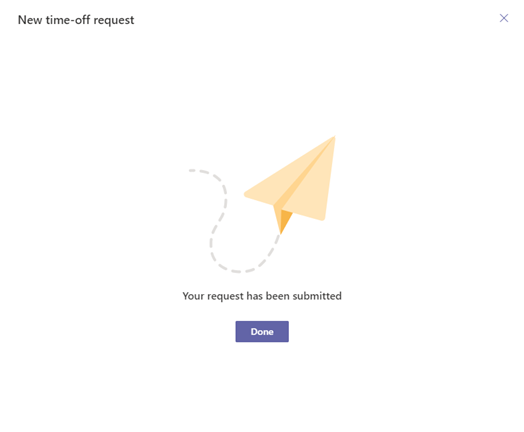
You can track the progress of your request in the same window:
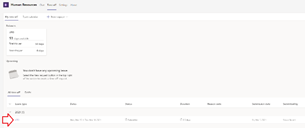
And when your request has been approved or denied, you will receive a notification in your Teams just like you would any chat notification.
If you are an approver, you will receive a Teams notification about the request waiting for your attention:
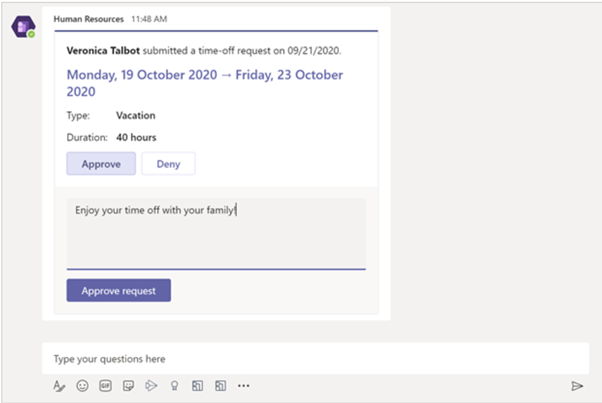
Approve or deny the request directly from Teams. In the Time off tab, you can also select the Team calendar to see the pending and approved time off of people who report directly to you:

Of course, you can carry out time-off requests and approvals within the main Human Resources app, but it’s not an application that most employees will have open on their desktops. The convenience of being able to use your Teams app is that it’s always just one click away and doesn’t require signing in.
You can also use all of the functionality right on your mobile device. On the way to work and need to check the holiday plans of your team? No problem, open your team calendar in the Teams for mobile app.
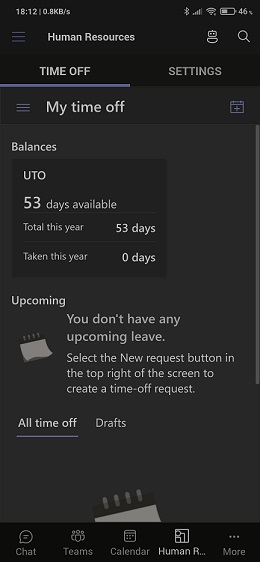
If you are currently using emails, messaging or another cumbersome manual method to administer your company leave and absence, Dynamics 365 Human Resources will take over the heavy lifting for your HR team, saving time and eliminating error. Manual input and processes will be replaced by automated maintenance of leave plans and time-off balances, and approvals will be automatically routed to the appropriate person.
Leave and absence is just one of the modules in Dynamics 365 Human Resources (formerly called Talent). With the Teams interface, requesting and approving time off is now as easy as sending a text.

